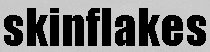Friday 29 August 2008
Tiny URL for beginners ...
The web has had its fair share of calamitous predications in its short lifespan; the most recent being that it’s rapidly expanding size (i.e. in terms of users, bandwidth uptake etc) is about to cause everyone’s computer to explode in their faces. Fortunately there are plenty of on the ball commentators around to install some sanity, like Bill Thompson, whose article for BBC Online this week dealt with some of the major myths raised by the “expansion” doomsayers.
However, while the internet isn’t about to detonate, the rising levels of online users are causing quite a few spin off problems as the demand for web space spirals upwards – a phenomenon that recently resulted in Icann expanding the number of top level domains available to companies, organisations and countries.
A small but irritating side effect is that web links or URLs are becoming increasingly long, simply because the web needs new addresses to assign to the rising number of pages that are springing up on a daily basis. For example a link to a Problogger article that we added on our Twitter feed today runs to well over 70 characters:
http://www.problogger.net/archives/2008/08/28/a-downside-of-getting-to-the-front-page-of-digg/
Besides being as ugly as a boxer after a knock out, longer URLs create a host of niggling, yet collectively serious problems for those looking to promote a website or a particular webpage.
They are harder for people to remember, meaning that your customers or members are unlikely to recall what to type in, if they are like the rest of us and forget to scribble your page title down. This might be one of the reasons why some research has suggested that short URLs have a higher click through rate than their more expansive cousins.
Even if you don’t buy this research and reason, it is a fact that longer links have a tendency to “break” when copy and pasted into an email. The sender wont be able to spot this problem, only the recipient will know when they click on the link and it doesn’t work. This will obviously slow down your communication, mean you have to repeat send an email (fingers crossed it will work) and on top of that get a sharp pain of frustration in the front of your head.
And if youre a blogger or poster, trying to comment and thereby promote your site (see our advice on how to boost your Google rankings), may become difficult because a lengthy link takes up too many characters in a comment box. This is especially the case if youre using more sophisticated micro-blogging sites like Twitter, which restrict you to 150 icons.
So, how to get round this problem? Well, to use the skinflakes mantra, there are free, easy to use services that can help you shorten your URL links.
A good example is TinyURL, a website that allows you to cut the size of your URL to a smaller number of digits. This will make it easier to remember, unbreakable and allow you to squeeze a promo for your site into that tight comment box. There is no restriction on how you use the link - it is yours once it is entered - and it does not alter the content or performance of your page or site. There is also no need at all to speak anyone vaguely technical, as today`s how to guide demonstrates.
How to … Tinyurl:
1. Log onto TinyURL.com
2. Enter the URL of the webpage into the “Make tiny URL” tab.
3. Click on the tab … and its done! You will be taken through to a new page with your cut
down URL.Click on it to make sure it works and then feel free to distribute it as you wish to
who you wish.
Saturday 16 August 2008
Podcasting for Beginners
The huge surge in people listening to podcasts is largely a result of the global success of ipods and itunes and the fact that large broadcasters like the BBC and NPR have embraced the technology. Most large radio stations and many newspapers now produce high quality podcasts most of which are free to download. For any one thinking of producing a podcast it is a good idea to checkout the competition - Podcast Alley and itunes are probably the best place to start.
Last week we discussed how to produce your own mp3 files using a USB microphone and Audacity. The next step is, of course, to make it available in a form that allows people to subscribe using programmes like iTunes and Juice.
All you really need, to turn you mp3 file into a podcast, is a link known as an RSS feed . This will allow people to subscribe to your podcasts so that they will receive all future episodes direct to their desktop or mp3 player. Creating your podcasting feed is the subject of today’s how to.
How to podcast
- Upload your mp3 to your website – if you don’t have a website don’t worry just sign yourself up to a service like yahoo geocities or 0catch which will allow you to upload some mp3 files. It is important to note that free web hosting accounts like this will have limits the amount of storage space eg the amount of mp3 files you can upload.
- Find out the web address for your uploaded mp3 usually the address of your website followed by the name of your mp3 file eg www.podtastic.com/pod1.mp3
- Open an account in blogger and create a blog - each new entry should correspond to a podcast.
- Write a blog entry that describes the audio file followed by a link to the podcast.
- Post your blog entry.
- Register for an free account in feedburner this will allow you to create a podcast friendly feed and get statistics about who is subscribing to your feed
- Create a podcasting feed. All you need to do is paste the web address of your blog into the "start feedburning now" box. Remember to tick the “I am a podcaster “ box
- You will have to select one of two feeds to burn – select the one that ends in rss.
- Edit your feed title and web address and activate your feed.
- To find out what clicking on your podcast feed looks like - click on the rss symbol
 next to the title of your feed and you will see how easy it is for people to sign up to your feed using a range of different application including itunes.
next to the title of your feed and you will see how easy it is for people to sign up to your feed using a range of different application including itunes. - Submit your feed to itunes and podcast alley.
Tuesday 12 August 2008
Google rankings for beginners
Getting a foothold on the web’s premier site is therefore incredibly important – and it’s also crucial that your site is as far up Google’s search pages as possible. As Red Cardinal reported in 2006, only 15% of users look at the second page of their Google search, less than 1% go to the third page. After that you’re into a serious number of 0.0 digits.
But how do you make sure your site is prominently placed?
Most people believe that Google’s page rankings are based purely on keywords and hits. It is certainly true that both of these are important, but they are only two of a melee of factors that are drilled through a complicated formula to produce the search results that pop up on your screen. Other elements include the positioning of keywords on the webpage (i.e. in the title, main body of the text, etc), how often a site is updated and the number of times a page is linked to by others sites - and the value of those linking sites (to see how far you can push your head before it explodes – take a look at this page for the specific page ranking formula).
Tapping into this complex array of determinants is not simple, not least because a lot of the factors rely upon on external popularity (hits/links) that beginners have to encourage from scratch.
However, its certainly not impossible. After less than two weeks, Skinflakes is already registering on the first page of the Google search for its name. Today`s how to guide gives you some basic tips on how to get your site in a position to climb the Google rankings.
But I`m not going to tell porkies. It’s not easy or certain that you`ll get your site highly mentioned even with our guide until you have a bit of popularity behind you. So, its worth being a little bit cheeky and using some backdoor approaches that allow you to piggy back your site onto more established sites. You won’t achieve a direct link, but as current search engine results for skinflakes and skinflakes blog on Google demonstrate (have a scroll down) you can get your site mentioned a couple of times prominently on that crucial first page.
Here are three quick and sneaky tips:
1. Comment on established and well viewed sites. By engaging with other sites that are highly valued (i.e. well linked too, well visited) and leaving a reference to your site you are likely to be thrown up early on Google searches. We recently commented on an interesting Graham Jones article and left our taglines – hey presto within a day we were on Google’s front page for skinflakes searches. Be careful not to abuse this though, make sure you have something to say about the article – certainly don’t just do it for pure advertising sake – or the moderator will quite rightly kick you into touch. A further spin off of commenting in this way is that people will hopefully want to find out more about you by visiting your site and keeping tabs on your other comments.
2. Create a RSS reader page. Putting together an RSS reader pages with any of the main RSS feeder providers will also boost your chances of heading into that first page. You can learn how to do this from last week’s entry and you can sign up to our pageflakes page here.
3. Create an Amazon booklist. Amazon is obviously one of the most visited sites on the web and by creating a list of recommended books through a profile page, you also increase your chances of being highlighted by Google. Simply go into your profile (make sure it contains a link to your site), create a relevant list of books and submit to Amazon. Again, don’t abuse this, make sure the books are relevant to your site and that, well, you’ve actually read them ... Read the skinflakes recommendations here.
How to ... basic tips to boost your Google rankings
1. If possible, choose a distinctive name for your site or blog. Don’t just call it “My blog”, “John Smith products” or employ any other common terms that are likely to already be in use. Something well used, means more competition and a harder climb up those rankings. And anyway a distinctive name will make it easier for people to remember your website.
2. Make sure your site name is mentioned as early on as possible in your web address. If there is any text in front of the web address – say http://www.infoskinflakes.com/ - then the “info” will be taken as a main tag for the page, hence potentially lowering your ranking.
3. Ensure that the keywords that people are likely to type into their search are mentioned first in the title of your webpage. Hence don’t write “Press release: Skinflakes – new mobile phone launched by Skinflakes”, instead title it “Skinflakes mobile phone launched – Skinflakes press release”.
4. As we have done at the top of our blog, write down the keywords that describe what your blog or webpage is about as both an introduction tool and so that Google latches onto those words and associates them with your site. Promience in the text is a key thing Google looks for.
5. Update the content of your site regularly. Google does scan how often a site is refreshed and uses this as an indicator of how active and current it is – rewarding the most active with higher page rankings.
6. When you have completed a post – get it distributed so people can link to it. Use social bookmarking sites such as Digg and social networking sites like Facebook to spread it. The more people who see it, visit it and link it, the higher your page and site will go in the rankings.
Sunday 10 August 2008
Recording Audio Podcasts for Beginners
Audio and video media files have been available to download long before the term podcast was coined. Podcasting describes the way in which the files are distributed. People subscribe to a podcast and every time a new file is produced it is automatically downloaded to a person’s computer and in some cases transferred to their portable media player, be it an ipod or mobile phone.
So assuming you think you have something interesting to say – how do you go about creating a digital audio file?
All you need is a computer, a microphone and some audio editing software. The Samson C01 USB podcasting pack which retails for around £100 is a great way to get started. It contains a studio quality condensing microphone, stand and software that will allow you to produce studio quality recordings. It really is good enough to record music demos if that's your bag.
If your budget won’t stretch to this or if you just want to experiment before you commit, the Logitech basic USB mic on a stand retails for under £10.
Another even cheaper alternative is an analogue microphone with a 3.5 mm jack, these are even cheaper and will work on most computers, but be warned they are notorious for picking up electrical hums. If you have a laptop with a built in microphone then that will be as good as a cheap plug in microphone.
For software you can’t really go wrong with Audacity - a free programme available to download from http://audacity.sourceforge.net It is a really intuitive bit of software that works like a tape recorder on your computer but also gives you access to a range of simple editing features.
The process of distributing your audio file will be covered in future blog entry. But for now here is a guide to producing you own mp3 recordings.
How to record an audio file on your computer
Download audacity http://audacity.sourceforge.net/download/ note there are versions for windows Macs and Linux.
You will also need to download LAME MP3 encoder – this little download allows you to turn your audio files into mp3s http://lame.buanzo.com.ar/
Plug a usb mic into your computer – asuming it should be plug an play unless your computer is out of the ark
Run Audacity
Press the record button and talk into your microphone. You should see sound waves jumping up and down as you talk.
If nothing is recording try playing with your audio settings- go to windows start menu/settings/controlpanel/sounds and audio devices then click on "audio" tab and then adust the volume in the sound recording section
If you want to cut a bit of the recording out - then simply highlight it with your mouse and press delete.
When you are happy with your recording, click on “file” and then “export as an mp3”. You will probably be asked to locate the Lamemp3.dll file. Simply show Audacity where you saved it and you should be able to save your file as an mp3.
If you want to change the quality of you mp3 files click on “edit” and “preferences” you should then select the “file formats” tab and adjust the mp3 bit rate – the higher the number the higher the quality and file size.
Saturday 9 August 2008
Webcounters for beginners
One core principle of Web 2.0 that may well be holding back it’s uptake amongst organisations and businesses is transparency. Most people in the corporate world have a natural inclination to hide any facts about themselves from public view as if they were as important as Britain’s nuclear codes. Public comment, discussion, content rating, published visitor figures and other stats are completely avoided on most “official” websites you’ll visit. By doing this businesses and organisations are passing up on a wealth of free feedback from their target audience as well as making themselves appear closed, fusty and, lets face it, a bit of a git.
One very small baby step to making yourself a bit more open is adding a webcounter to your site. This shows how many times your page has been visited and lets the browser judge whether your site or blog is making the impact that you might be claiming all over your webpages. It really is the first rung on the transparency ladder - and yes, I can hear the groaning and I promise not to use that analogy again.
Setting up a webcounter is easy and once again free. There are various sites that will help you embed one on your site, one of the simplest being freelogs.com.
Today’s how to guide runs you through their very, very simple set up routine. Our webcounter, set up this morning, is on the right hand menu.
How to set up a webcounter ... on blogger
1. Log on to http://www.freelogs.com/
2. Click on “create your free counter”.
3. Fill in the set up table’s tabs with a username, password, start count – be good and don’t set it to 3 and a half billion – email address, your page’s link in the URL box and choose the style of counter you want.
4. Decide whether you want the counter to show the number of visits or unique users. Then click on agree policy before pressing on create counter.
5. Your counter will be set up and you’ll go through to a page with a webcode. Copy this.
6. Log into your blogger account and click on customise from your dashboard so you’re through to the page element section.
7. Click on the add element tab and select “add text”. Paste the code in, give the counter a title, select save and a counter box will appear in the page element and on your blog. Move it around until its in the right location.
For corporate websites and business sites, just call your tech guys!
Thursday 7 August 2008
RSS readers for beginners
However, as Scobleizer reported in October 2007, between 10 and 65 million people already use RSS Feeds in some way – and this figure is only going to increase as more sites offer RSS and more users become aware of its benefits.
But where does a new RSS user get started and what potential does this technology offer to anyone looking to promote an organisation, business, website or blog?
A good starting point for the answers to these questions lies with RSS Feed readers – free to subscribe services that help users organise their RSS Feed subscriptions. There are various competitors to choose from in a very crowded market, including Netvibes, I-Google and Pageflakes.
No one at those companies will thank me for saying that there isn’t a great deal to choose between them, but the beauty of all the main RSS readers comes from their simplicity. Registration, choosing your feeds and customising your homepage can all be done in a handful of clicks. Follow the steps on the Netvibes help page and you can have a fully running RSS Feed page in well under an hour.
However, the real potential in RSS Feed readers is that some of them - Netvibes and Pageflakes particularly - allow the creation of public pages that any web user can access (again, all for free). These can be designed quickly and with limited fuss by anybody who signs up for an account with that reader. Once active and filled with RSS Feeds, a public page can be promoted to web users who can subscribe to them irrespective of whether they hold an account with that reader.
Therefore RSS readers, like Netvibes and Pageflakes, offer you the capability to tailor make a ready made visual base for your chosen RSS Feeds that is instantly accessible to your target audience. Anyone can subscribe and with minimum effort have a page of rolling news from different parts of your preferred site or sites. For your audience it takes away the effort of having to trawl through sites or multiple sites for information – something that users are increasingly reluctant to do - while for you it means that your messages have an increased chance of being read.
Adding your own feeds, from say a blog or a website, is also extremely easy.
You simply copy the URL from your RSS feed (an entry soon will show you how to create RSS Feed from personal websites), place it in the "Add RSS Feed" tab that is prominently displayed on all the RSS readers mentioned above. Your feed should then become instantly active and ready to be put in your public page.
If youre still confused about this process, then this page from the BBC tells you how to do this in a step by step way for the BBC RSS feeds (see the box on the right hand side - "Subscribe to this Feed")
Some organisations have already spotted the potential in these public RSS reader pages. The UK’s National Archive Office and the Washington Post have their own pages while anyone interested in the US elections can stay up to date with several news organisation newsfeeds on Pageflakes.
And we even have our own social media blog public page here at skinflakes.
RSS Feed readers provide an easy, interesting and effective way of marshalling your feeds in a manner that makes them accessiable and visually impressive to your audience. With no cost implications and limited set up time, they are the easy way to get your voice heard.
How to Netvibe …
Personal Page - http://faq.netvibes.com/getting_started
Public Page - http://faq.netvibes.com/public_page#public_page
How to Pageflakes ...
Personal Page
1. Visit http://www.pageflakes.com/
2. Click on the “Sign Up” option at the top right of the screen.
3. Fill in the information table as instructed.
4. Decide whether you want to alert your friends to Pageflakes through Google, MSN (etc)
5. Now you are through to your page. To customise, click on the menu tab (top right) and from the left hand options bar, browse “flakes” (i.e. RSS Feed options) by category or by keyword (clicking on the yellow “Browse Flakes Tab”).
6. If you have found a site that doesn’t have a Pageflakes feed already, then click on Menu and then “Add an RSS Feed”.
7. Copy and paste the RSS Feed link from the site into the “Add Feed” box – and the feed will appear on your page.
Public Page (Pagecast)
1. Log onto your personal page
2. Open up the menu bar and select “Make a Pagecast”
3. Select “Public Page to the World”
4. Fill in the menu tab, including a title for your page, some key words that will help it be picked up by Pageflakes search engines and any email addresses of people you`d like to alert to your public page.
5. And there it is – a public Pagecast page. Edit the page with the feeds you want as per the instructions for the personal page above
Friday 1 August 2008
Twitter for beginners
I must admit when somebody first sent me a link to the microblog, Twitter, my first reaction was, “what a colossal waste of time”. It seemed to be full of updates on the most banal aspects of people’s dreary lives. “Going to see Batman tonight.” “Just had fish and chips for tea etc” I was ready to dismiss it as a faddy thing for kids. Enthusiastic friends convinced me to have another look.
Basically Twitter allows you to write very small postings of 140 characters. I mean you can just about write a decent haiku in 140 characters but surely reducing communication to this extent renders most messages meaningless?
But there seems to be a bit of a buzz about Twitter, so I read a bit more and it turns out Twitter works quite happily on your mobile phone. If you can convince people you have interesting stuff to say - they will subscribe to receive your messages known as tweets.
Suddenly I saw potential. Covering live events Twitter would allow you to communicate the exciting moments or decisions directly to people’s mobile phones. Motions passed at conference, new products released, scores at sporting events. It allows companies to set up a text alerting service for free – a powerful new way of reaching customers provided you have something interesting to say. Aside from personal tweets, the BBC the Guardian are twittering even Gordon Brown is twittering.
Another way of looking at Twitter is your own personal newswire update to the world on the latest event of importance to you or your business.
The great thing about Twitter is its versatility you don’t need to have a mobile phone. You can update on a computer and users can subscribe using RSS feed (to be covered in depth soon).
Just as some people like to talk on the phone whilst others prefer face to face contact Twitter offers choice. Users of facebook might be interested to know that you can synchronize your Twitter updates with the “what are you doing” section of your profile. A quick text message will tell your friends colleagues what you are up to and they can choose to find out from their facebook account, their mobile phone or through an rss feed or by visiting the Twitter website. That is what is so seductive about Twitter – it is the choice you give people in how they access your information.
Twitter is not the only microblogging site on the block. Other players are Pownce, jaiku and plurk. Whilst they do not quite do the same thing as Twitter they have unique features of their own. I’ll probably blog about them in future.
How to setup a Twitter account
1. Visit www.twitter.com
2. Click on the big green box that says Get started – join
3. Fill in details as requested including squiggly writing to convince Twitter you are human
4. Click on “I accept – create my account”
5. Twitter asks for your email so it can check your contacts to see if your friends are on Twitter
6. Skip this step by clicking on “skip”
7. Tell Twitter what you are doing
8. The search bar at the top allows you to search for people or organizations you might want to follow
9. The “find and follow” link allows you to search for friends by their email or just invite them to join Twitter and follow your postings (tweets)
10. Click on add devices and fill in your mobile phone
11. To set up email alerts – from people you choose to follow click on notices
Follow our skinflakes on Twitter for a daily update on interesting social networking sites
http://twitter.com/skinflakes